In this post i will show you how to print directly from your mobile to a printer(non-WiFi and non bluetooth printer ) which is attached to your computer or laptop...
Here the thing is ,the printer is classic that is it is not WiFi or Bluetooth printer its a classic printer that is it is attached to a computer or laptop which must be connected to a internet connection.
I will be explaining two ways
Note: This only works with Android and iPhone and Blackberry (though paid app)
2. Google Cloud Print
Though this works with apple but it is a paid app so i would not be taking it up !(sorry apple users)
What you need :
Note : Before starting please ensure that the printer from which you want to print should be in working condition and is printing from the pc to which it is attached.
Download the Android app "Cloud Print"
For any query please see this page .
Here the thing is ,the printer is classic that is it is not WiFi or Bluetooth printer its a classic printer that is it is attached to a computer or laptop which must be connected to a internet connection.
I will be explaining two ways
Note: This only works with Android and iPhone and Blackberry (though paid app)
1. Printer share App
Through an app called Printer Share download links for the respective platforms are given below
If you will be using this app then all the instruction of setting up are explained in the app.
But for the app to work a app must be installed on the printer attached PC.
Drawback of this method is when i tried to download this method was slow and this app is trial version means you have limited prints to print.
2. Google Cloud Print
Though this works with apple but it is a paid app so i would not be taking it up !(sorry apple users)
What you need :
- A smartphone (should be Android powered smartphone )
- A computer with installed Printer (from which you want to print)
- A Gmail Account
- Google chrome browser installed on you PC (with which printer is attached ) if you don't have Google chrome installed please "click here " to get the latest version.
Note : Before starting please ensure that the printer from which you want to print should be in working condition and is printing from the pc to which it is attached.
Download the Android app "Cloud Print"
ON THE PC
Now for detailed instruction on how to set it up on your Chrome browser (i.e PC)
please follow the link here which is provided by Google itself.
Now from here select Classic printer and then follow the on screen instructions .
On the Android Powered smartphone
- Install the app from the above link or if you haven't till now click here .
- Then configure the app by selecting the account with which you configured Google cloud print on your Google chrome browser.
- Then there would be three options select "OTHER PRINTERS " and press next and the app will search for the printers then select the default printer from which you want to print.
- Then print the test page for checking .
For any query please see this page .
---x-x-x-x-x---

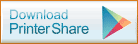







Thanx for such a nice post !
ReplyDeleteWelcome !!
Delete